Proven Troubleshooting Tips For a Slow Ethernet Connection
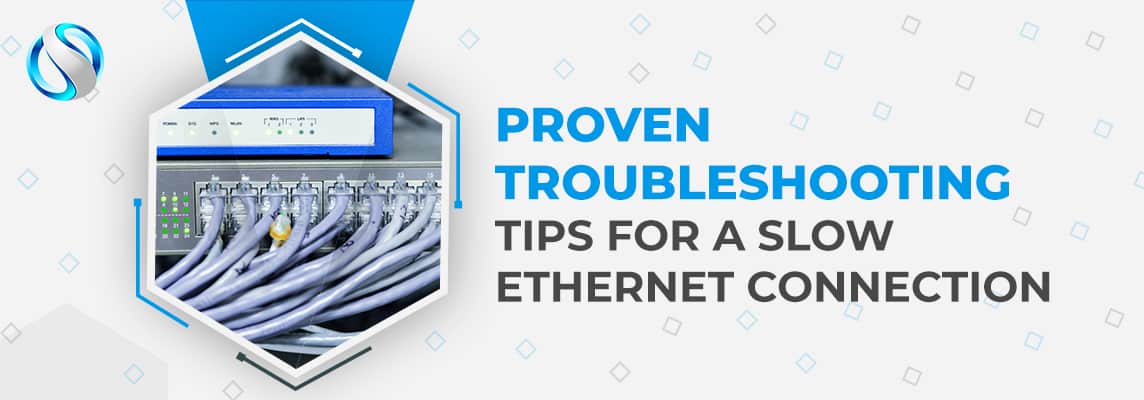
In this era of connectivity, a slow or disrupted ethernet connection is as annoying as someone giving spoilers of your favorite book, movie, or television series. And if you are dealing with the same, i-e slow ethernet connection, you need not panic as in this article, our experts are going to enlist some proven techniques to fix the issue. Just stay with us!
1: Restart your Computer
When facing a slow ethernet connection issue, the first thing that you should do is to restart your computer. Surprisingly, this method has remained effective despite all the evolution in the troubleshooting field. Constant and long hours of working, extra heating can make your computer acting weird such as network errors. In such scenarios, all you need to do is to restart your computer.
2: Restart Adapter Setting
When an adapter is restarted, your computer or laptop will delete the bug and your ethernet connection will be restored/repaired/
3: Troubleshoot the network adapter
If your problem of slow ethernet connection is not resolved after restarting the adapter settings, then, for obvious reasons, there will be some problem with your network adapter. But you need not worry as Microsoft assists you in addressing this problem. All you need to do is to launch the “find and fix the problem with your network adapter”.
4: Restart your router
If the problem of slow internet connection continues to persist even after troubleshooting, then, you will move to the next phase, i-e, shifting focus on hardware instead of software.
And the first hardware that you will focus on is the router. Restart the router to fix the internet connection problem. Doing so will restore the ethernet speed as the connection between your ISP and router will be reset. There is a possibility that the problem of slow internet connection is arising due to the issues at the end of Internet Service Providers.
5: Plug your ethernet cable in another port
If you have figured out that the problem is not associated with your router or ISP, then you need to check your ethernet cable port. There are some low-quality routers out there where each port behaves differently. These intentional bugs can be resolved by replugging your ethernet cable in another port.
6: Examine your ethernet cable for possible damage
Whether you are using Cat5e cable, Cat6 cable, or Cat6a cable, it is always important to look out for possible damage. A damaged cable cannot only slow your ethernet connection, but it can also stop transmitting data altogether. Use a cable tester to find out if everything is working correctly.
If you find that your Cat5 cable, Cat6 cable, or Cat6a cable is damaged, then the only remedy to this problem is to buy a high-quality ethernet cable.
Other factors that can influence your ethernet connection speed are VPN, DNS, and Windows Update Settings.
If you are experiencing a slow ethernet connection and your VPN is activated, the first thing you need to do is to deactivate it. It has been observed that almost every VPN out there slows your connection down.
Likewise, the issue of slow ethernet connection can also erupt because of the DNS. In such a case, you need to shift to a faster DNS.
It has also been observed that when Microsoft fixes security bugs by sending updates, you experience a slow internet connection.
We, here at Smartech Cables, manufacture high-quality ethernet cables. If you want to buy ethernet cables that meet and exceed all industry standards, reach out to us now. You will not only get the best value for your money but will also save big as our prices are market-competitive and we offer free shipping on orders worth $100 or more.