9 Reasons Why Your Ethernet Is Slower Than Your WiFi

You’ve plugged in your Ethernet cable and are expecting blazing-fast internet. But Wait! Your WiFi is running circles around it. Why is your Ethernet slower than WiFi? It’s frustrating when your wired connection lags behind, especially for gamers, remote workers, or anyone chasing reliable internet.
Ethernet should deliver stable, high-speed performance, but issues like outdated cables or misconfigured settings can slow it down. This blog uncovers nine common reasons your Ethernet connection is slower than WiFi and offers simple fixes to boost your speed. We’ll explore key factors, like cable types (e.g., Cat6 vs. Cat5e speed differences) and network adapters, to help you troubleshoot effectively. Using tools like Speedtest.net, you can pinpoint the problem and get back to seamless browsing or streaming.
Whether you’re wondering “why is my Ethernet slow” or “how to improve Ethernet speed,” we’ve got you covered with expert insights and practical tips. Keep reading to learn why your WiFi might be faster than Ethernet and how to make your wired connection lightning-fast again!
Reason #1: Your Ethernet Cable Isn't Up to Speed
You might be surprised to learn that not all Ethernet cables are created equal. That old cable you pulled from your junk drawer could be the main reason your wired connection is slower than WiFi, especially if it doesn’t meet modern standards, such as Cat6 is better than Cat5e for speed.
How Cable Quality and Damage Affect Performance
Even if you have the right category, cable quality matters. Poor manufacturing, physical damage, or excessive bending can degrade signal quality. Look for these warning signs:
- Visible cable damage (kinks, splits, or exposed wiring)
- Loose connectors that don't "click" firmly into ports
- Cables that run parallel to power lines (causing interference)
Quick Fix: Replace your Ethernet cable with a new Upgrade to Cat6 Plenum for better speed from a reputable manufacturer. This simple upgrade often resolves speed issues immediately. When shopping, check for the TIA/EIA-568 certification mark to ensure the cable meets industry standards.
Reason #2: Outdated Network Interface Card (NIC) Limitations
Your computer's network card acts as the gatekeeper for your internet connection. An outdated or low-quality NIC might create a bottleneck that makes your Ethernet connection slower than WiFi, particularly when limited by Cat6 cable bandwidth limitations.
Identifying Your NIC's Maximum Speed
Most modern computers come with Gigabit Ethernet ports (1000 Mbps), but older systems might still have Fast Ethernet (100 Mbps) controllers. Meanwhile, your newer devices likely support WiFi 5 or WiFi 6, which can achieve wireless speeds well above 100 Mbps.
To check your NIC's capabilities:
- Windows: Right-click Start > Device Manager > Network Adapters
- Mac: Apple menu > About This Mac > System Report > Network
- Linux: Open Terminal and type lspci | grep -i ethernet
Look for terms like "10/100" (Fast Ethernet) or "10/100/1000" (Gigabit Ethernet) in the description.
Quick Fix: Update your network adapter drivers from your computer manufacturer's website or the NIC manufacturer's support page. After installation, restart your computer and test your ethernet speed again.
Reason #3: Router or Switch Port Problems
Sometimes the issue isn't with your computer or cable but with the device on the other end of that connection.
Mixed Port Speeds on Your Network Equipment
Many routers and switches have ports with different speed capabilities. While newer devices typically feature all Gigabit ports, budget models or older equipment might mix 100 Mbps and 1000 Mbps ports.
If you've plugged your Ethernet cable into a 100 Mbps port while your WiFi supports faster speeds, your wireless connection will naturally outperform your wired one.
Auto-Negotiation and Duplex Mismatches
When your computer connects to a router or switch, both devices "negotiate" the connection speed and duplex mode (how data flows). Sometimes this auto-negotiation fails, resulting in speed or duplex mismatches that throttle your connection.
Signs of negotiation problems include:
- Connections that work but run much slower than expected
- Frequent disconnections or timeouts
- Network performance that degrades under load
Quick Fix: Check your router's port specifications and ensure you're using the highest-speed ports available. If your router has a management interface, verify that all ports are set to auto-negotiate or manually configure matching speed and duplex settings on both ends of the connection.
Reason #4: Network Configuration Settings Limiting Your Speed
The invisible settings controlling your network connections can have a profound effect on performance, often making Ethernet slower than WiFi without any obvious hardware issues.
QoS Settings Favoring Wireless Devices
Many modern routers include Quality of Service (QoS) settings that prioritize certain devices or connection types. If your router's QoS is configured to prioritize WiFi or specific wireless devices, your Ethernet connection might get the short end of the bandwidth stick.
MTU Size and Network Protocol Issues
The Maximum Transmission Unit (MTU) determines the largest data packet that can travel across your network. Incorrect MTU settings can force your Ethernet connection to break data into smaller chunks, creating overhead and slowing down transfers.
Similarly, outdated TCP/IP settings or IPv4/IPv6 configuration issues can hamper Ethernet performance, while WiFi, often set up with more modern defaults, works fine.
Quick Fix: Access your router's settings (typically by typing 192.168.0.1 or 192.168.1.1 in your browser) and check QoS configurations. Disable QoS entirely as a test, or ensure Ethernet connections receive equal or higher priority than WiFi. For MTU issues, try setting your Ethernet connection's MTU to 1500 (the standard for most networks).
Reason #5: Signal Interference and Cable Routing Problems
While WiFi is notorious for interference issues, many people don't realize that Ethernet cables can also suffer from signal problems.
Electromagnetic Interference Affecting Cable Performance
Unshielded Ethernet cables running parallel to power lines, near fluorescent lights, or alongside other electronic equipment can pick up electromagnetic interference. This interference introduces errors in data transmission, forcing retransmissions that slow down your effective speed.
Maximum Distance Limitations
Ethernet cables have maximum distance limitations based on their category:
- Cat5e: Reliable up to about 100 meters (328 feet)
- Cat6: Maintains full speed up to about 55 meters (180 feet)
Beyond these distances, signal degradation occurs. If your Ethernet cable makes a long journey throughout your home while your WiFi access point is centrally located, distance could be the culprit.
Quick Fix: Reroute Ethernet cables away from power sources and electronic devices. Use Cat6 Plenum or Riser cables for better performance in environments with high electromagnetic interference. Consider adding a 1000ft Cat6a cable for future-proof long-run speeds to maintain signal strength.
Reason #6: Software and Operating System Issues
Sometimes the problem has nothing to do with your network hardware but stems from how your computer's software handles different connection types.
Network Stack Problems in Your Operating System
Your computer's network stack—the software that handles internet connections—might process WiFi and Ethernet traffic differently. Windows, macOS, and Linux all receive regular updates that can affect network performance, sometimes favoring one connection type over another.
Background Processes and Security Software
Security software like firewalls or antivirus programs sometimes scans Ethernet traffic more aggressively than WiFi traffic. Similarly, VPN software might be configured to route traffic differently based on connection type.
Quick Fix: Ensure your operating system is fully updated. Temporarily disable security software to test if it's affecting Ethernet performance. If you find improvement, adjust your security software's scanning settings rather than leaving it disabled.
Reason #7: Router Bandwidth Allocation and Management
Modern routers often treat wired and wireless connections differently when managing bandwidth.
MU-MIMO and Beamforming Technology Boosting WiFi
Newer WiFi technologies like Multi-User Multiple-Input Multiple-Output (MU-MIMO) and beamforming focus wireless signals directly to devices that need them most. These technologies can make WiFi surprisingly efficient, sometimes outperforming basic Ethernet connections.
Router CPU Limitations Affecting Traffic Management
Budget routers with weak processors might struggle to handle multiple high-speed Ethernet connections while their specialized WiFi chips continue to perform well. This creates situations where the router itself becomes the bottleneck for wired connections.
Quick Fix: If you suspect router limitations, try connecting your Ethernet cable directly to your modem (bypassing the router) to test speeds. If performance improves dramatically, consider upgrading to a router with better Ethernet handling capabilities.
Reason #8: ISP and Modem Configuration Favoring Wireless
Sometimes the issue starts before the traffic even reaches your home network.
ISP Traffic Shaping and Protocol Prioritization
Some Internet Service Providers implement traffic shaping policies that treat traffic differently based on connection type or protocol. In rare cases, this can result in different performance profiles for wired versus wireless connections.
Modem Channel Bonding and DOCSIS Versioning
If you have cable internet, your modem's DOCSIS version and channel bonding capabilities affect maximum throughput. Some modems might be configured to allocate bandwidth differently between their Ethernet ports and the connection to your router.
Quick Fix: Contact your ISP to verify there are no speed differences between connection types on your plan. If you're using a combined modem/router provided by your ISP, ask if it has any known issues with Ethernet performance or if firmware updates are available.
Reason #9: Modern WiFi Outperforming Older Ethernet Setups
Sometimes, your WiFi is actually faster than Ethernet, and that's not necessarily a problem with your setup, especially when compared to cables with Cat6a is faster than Cat6.
WiFi 6 vs. Standard Gigabit Ethernet
The latest WiFi 6 (802.11ax) technology can achieve theoretical speeds up to 9.6 Gbps, while standard Gigabit Ethernet maxes out at 1 Gbps. In real-world conditions with a good signal, modern WiFi can legitimately outpace older Ethernet standards.
Multi-Gigabit Ethernet: The Next Frontier
For truly future-proof wired networking, Multi-Gigabit Ethernet (2.5GbE, 5GbE, or 10GbE) is becoming more accessible. These newer standards can once again put wired connections ahead of even the most advanced WiFi networks.
Quick Fix: If having the absolute fastest connection is important to you, consider upgrading to Multi-Gigabit Ethernet equipment. This requires:
- A router with Multi-Gigabit ports
- Network cards that support these higher speeds
- Bulk Cat6 Cable
Conclusion
When your Ethernet connection is slower than WiFi, it defies conventional networking wisdom, but as we've seen, there are many potential causes, from outdated cables to configuration issues.
Remember that a properly configured Ethernet connection should typically provide more stable performance than WiFi, even if peak speeds are similar. Focus on stability and consistency for activities like gaming and video conferencing, where latency and reliability matter more than raw download speed.
What Ethernet speed issues have you encountered? Share your experiences in the comments below, or reach out if you need help troubleshooting your specific setup. Sometimes the simplest fix makes all the difference!
FAQs
Why is my Ethernet speed slower than Wi-Fi?
Your Ethernet connection might be slower than Wi-Fi due to outdated cables (using Cat5 instead of Cat6), network adapter limitations (100Mbps NIC), or connecting to a slower router port. Check your cable quality, ensure you're using a Gigabit port, and verify your network adapter supports faster speeds. Cable interference from nearby power lines or incorrect network settings can also cause this issue.
How do I make my Ethernet faster?
Upgrade to a Cat6 or higher Ethernet cable and ensure you use a Gigabit port on your router. Update your network adapter drivers, check that your NIC supports Gigabit speeds, and route cables away from sources of interference. Consider disabling QoS settings temporarily to test if they're limiting your wired connection speed.
Can Wi-Fi ever be faster than Ethernet?
Yes, modern Wi-Fi 6 can outperform standard Gigabit Ethernet in ideal conditions, reaching theoretical speeds up to 9.6 Gbps compared to Ethernet's 1 Gbps limit. This is especially true if you use outdated Ethernet equipment but have a new Wi-Fi 6 router with optimal signal strength and minimal interference.
Why is my Ethernet only getting 100 Mbps?
Your Ethernet connection is likely limited to 100 Mbps because you're using an outdated Cat5 cable, your computer's network card only supports Fast Ethernet (10/100 Mbps), or you're plugged into a 100 Mbps port on your router. Check both ends of the connection and look for "10/100" rather than "10/100/1000" in your network adapter properties.
How to increase LAN speed from 100Mbps to 1Gbps?
To upgrade from 100Mbps to 1Gbps, ensure all components support Gigabit speeds: use Cat5e or higher cables, confirm your computer's network adapter supports 1Gbps, and verify you're connected to a Gigabit port on your router. Check device manager or system settings to confirm link speed negotiation is set to "Auto" or "1000Mbps Full Duplex."
Is Wi-Fi better than Ethernet for gaming?
Ethernet is generally better for gaming because it provides lower and more consistent latency (ping), even if Wi-Fi might show similar download speeds. Gaming performance depends more on connection stability and response time than maximum bandwidth. A wired connection eliminates the wireless interference and signal fluctuations that can cause lag spikes during crucial gaming moments.